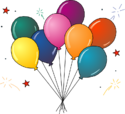DS4UX (Spring 2016)/Day 1 exercise: Difference between revisions
(Created page with "For the exercises tonight, please do the following things: * Start your laptop and get on the wireless network. * Work through the goals on this page in order; they should ta...") |
No edit summary |
||
| (4 intermediate revisions by the same user not shown) | |||
| Line 2: | Line 2: | ||
* Start your laptop and get on the wireless network. | * Start your laptop and get on the wireless network. | ||
* Work through the goals on this page in order | * Work through the goals on this page in order. Ray and I will help troubleshoot and to answer questions — don't hesitate to ask! | ||
'''Please be sure to | '''Please be sure to finish the installation and setup steps before you leave class today''' — otherwise you won't be able to complete the coding challenges for next week. | ||
== Goal 1: Set up Python == | |||
== Goal | |||
(Estimated time: 5 minutes) | (Estimated time: 5 minutes) | ||
| Line 20: | Line 16: | ||
* [[OSX set up Python (Anaconda)|OS X]] | * [[OSX set up Python (Anaconda)|OS X]] | ||
== Goal | == Goal 2: Prepare a text editor == | ||
(Estimated time: 5 minutes) | (Estimated time: 5 minutes) | ||
| Line 31: | Line 27: | ||
* [[OSX text editor|OS X]] | * [[OSX text editor|OS X]] | ||
== Goal | == Goal 3: Practice starting and exiting Python == | ||
(Estimated time: 5 minutes) | (Estimated time: 5 minutes) | ||
| Line 40: | Line 36: | ||
* [[OSX interactive Python|OS X]] | * [[OSX interactive Python|OS X]] | ||
== Goal | == Goal 4: Practice navigating the computer from a terminal == | ||
(Estimated time: 10 - 15 minutes) | (Estimated time: 10 - 15 minutes) | ||
| Line 49: | Line 45: | ||
* [[OSX terminal navigation|OS X]] | * [[OSX terminal navigation|OS X]] | ||
== Goal | == Goal 5: Practice running Python code from a file == | ||
(Estimated time: 5 minutes) | (Estimated time: 5 minutes) | ||
| Line 58: | Line 54: | ||
* [[OSX Python scripts|OS X]] | * [[OSX Python scripts|OS X]] | ||
== Goal | == Goal 6: Start learning Python! == | ||
(Estimated time: 60 - 90 minutes) | (Estimated time: 60 - 90 minutes) | ||
| Line 64: | Line 60: | ||
It's time to start learning, reading, and writing some Python! Tonight, you'll work through a self-directed tutorial. Next week, we'll have an interactive lecture to cover more Python basics. | It's time to start learning, reading, and writing some Python! Tonight, you'll work through a self-directed tutorial. Next week, we'll have an interactive lecture to cover more Python basics. | ||
<div style="font-size:125%">[[ | <div style="font-size:125%">[[DS4UX_(Spring_2016)/Day_1_tutorial|» Click here and work through tonight's tutorial «]]</div> | ||
== Goal | == Goal 7: Practice Python using Codecademy == | ||
(Estimated time: 30 - 60 minutes) | (Estimated time: 30 - 60 minutes) | ||
| Line 79: | Line 75: | ||
You don't have to create a Codecademy account to do the exercises, but if you do create an account it'll keep track of which problems you've completed and other statistics. | You don't have to create a Codecademy account to do the exercises, but if you do create an account it'll keep track of which problems you've completed and other statistics. | ||
==Congratulations!== | ==Congratulations!== | ||
[[File:Champagne.png|100px]][[File:Party.png|125px]] | [[File:Champagne.png|100px]][[File:Party.png|125px]] | ||
[[Category:DS4UX (Spring 2016)]] | [[Category:DS4UX (Spring 2016)]] | ||
Latest revision as of 21:19, 27 March 2016
For the exercises tonight, please do the following things:
- Start your laptop and get on the wireless network.
- Work through the goals on this page in order. Ray and I will help troubleshoot and to answer questions — don't hesitate to ask!
Please be sure to finish the installation and setup steps before you leave class today — otherwise you won't be able to complete the coding challenges for next week.
Goal 1: Set up Python[edit]
(Estimated time: 5 minutes)
First things first: We need to install the Python programming language. Please complete the instructions below for your operating system:
Goal 2: Prepare a text editor[edit]
(Estimated time: 5 minutes)
In addition to being able to run Python, we are going to install a good text editor for writing and saving Python code during the workshop.
If you would like to use a different text editor from the recommendation for your operating system, please let a staff member know.
Goal 3: Practice starting and exiting Python[edit]
(Estimated time: 5 minutes)
We'll do a lot of learning and practicing at a Python prompt (this is "interactive" because you are typing the code and hitting enter to run it yourself, instead of running it from a file). So let's practice starting and exiting Python:
[edit]
(Estimated time: 10 - 15 minutes)
Throughout this workshop, we'll be running Python programs from the terminal, which means we'll want to be comfortable with navigating to those programs from the terminal prompt. In this section, we'll practice using these navigation commands.
Goal 5: Practice running Python code from a file[edit]
(Estimated time: 5 minutes)
Interactive Python programming at a Python prompt is great for short pieces of code and for testing ideas. For longer code, it can be easier to save the code in a file, and execute the contents of that file (aka a Python script). In this section, we'll practice running Python scripts.
Goal 6: Start learning Python![edit]
(Estimated time: 60 - 90 minutes)
It's time to start learning, reading, and writing some Python! Tonight, you'll work through a self-directed tutorial. Next week, we'll have an interactive lecture to cover more Python basics.
Goal 7: Practice Python using Codecademy[edit]
(Estimated time: 30 - 60 minutes)
It's time to use what we've learned in the tutorial and get some practice thinking about and solving problems in Python.
To give you this practice, we've created custom online practice problems just for this class, using a site called Codecademy!
Tonight, please visit the link below and complete the 8 practice problems in the "Strings and choices" section. Go ahead and skip problem #4 ("Make HTML"). It's not a problem if you do it but we find that it's confusing and we'd prefer to skip it this time.
You don't have to create a Codecademy account to do the exercises, but if you do create an account it'll keep track of which problems you've completed and other statistics.