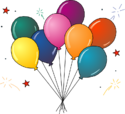Community Data Science Workshops (Fall 2015)/Day 0 setup and tutorial
Welcome to the first Friday evening setup session for Community_Data_Science_Workshops_(Fall_2015)!
When you get to UW and get setup, please do the following things:
- Start your laptop and get on the wireless network.
- Work through the goals on this page in order. It should take between 2 and 3 hours. Lots of mentors will be around to help troubleshoot and to answer questions — don't hesitate to ask!
- When you've finished all of the setup goals, raise your hand and a helper will come over and go through a checklist with you to make sure you're all set for tomorrow.
Please be sure to do the checkoff before you leave — it'll make sure that you are in good shape for tomorrow.
Goal #0: Connect to the UW Wireless[edit]
If you already have a UW NetID of your own, you should be all set with the network.
If you are not from UW, you will have to use a temporary shared NetID which we have created for the conference. We'll write the username and password up on whiteboard in each of the rooms we are using. Also, make sure you agree with the UW's policy on the ethical use of computers and networks.
Goal #1: Set up Python[edit]
(Estimated time: 5 minutes)
First things first: We need to install the Python programming language. Please complete the instructions below for your operating system:
Note: If you are running Windows XP or GNU/Linux, get in contact a mentor for help!
Goal #2: Prepare a text editor[edit]
(Estimated time: 5 minutes)
In addition to being able to run Python, we are going to install a good text editor for writing and saving Python code during the workshop.
If you would like to use a different text editor from the recommendation for your operating system, please let a mentor know.
Goal #3: Practice starting and exiting Python[edit]
(Estimated time: 5 minutes)
We'll do a lot of learning and practicing at a Python "prompt." You will be typing code and hitting enter to get Python to do something. When Python is waiting for us to type code to do something, we call that "interactive." Later, we'll get Python to run code from a file. For now, let's practice starting and exiting Python:
[edit]
(Estimated time: 10 - 15 minutes)
Throughout this workshop, we'll be running Python programs from the terminal, which means we'll want to be comfortable with navigating to those programs from the terminal prompt. In this section, we'll practice using these terminal navigation commands.
Goal #5: Practice running Python code from a file[edit]
(Estimated time: 5 minutes)
Interactive Python programming at a Python prompt is great for short pieces of code and for testing ideas. For longer code, it can be easier to save the code in a file, and execute the contents of that file (aka a Python script). In this section, we'll practice running Python scripts.
Goal #6: Download the Saturday projects[edit]
(Estimated time: 10 minutes)
In advance of tomorrow's lecture and afternoon projects, go ahead and download the necessary files ahead of time.
» Click here and follow the instructions to download the Baby Names project. «
Goal #7: Start learning Python![edit]
(Estimated time: 60 - 90 minutes)
It's time to start learning, reading, and writing some Python! Tonight, you'll work through a self-directed tutorial. Saturday morning, we'll have an interactive lecture to cover more Python basics.
Goal #8: Practice Python using Codecademy[edit]
(Estimated time: 30 - 60 minutes)
It's time to use what we've learned in the tutorial and get some practice thinking about and solving problems in Python.
To give you this practice, we've created custom online practice problems just for this class, using a site called Codecademy!
Tonight, please visit the link below and complete the 8 practice problems in the "Strings and choices" section. Go ahead and skip problem #4 ("Make HTML"). It's not a problem if you do it but we find that it's confusing and we'd prefer to skip it this time.
You don't have to create a Codecademy account to do the exercises, but if you do create an account it'll keep track of which problems you've completed and other statistics.
Goal #9: Checkoff[edit]
Wave down a mentor when you're ready to check out for the evening. Together you will go through the following check-off steps:
- Start a terminal prompt, and from that prompt start Python. Then exit Python.
- Create a new Python file (with a .py extension). In that file, type:
print("Hello World")and then Enter and save the file. From a terminal prompt, navigate to and execute that Python script. - Open your text editor, and press "Tab". Use the left arrow key to show the instructor that you are using spaces to indent, not tabs.
- To test the baby names project installation: navigate to the babynames directory and run
babynames1.py:
python babynames1.py
- Walk through the Codecademy problem that you had the most difficulty with. The Friday Codecademy questions are here.
If you have any other questions about the tutorial, project setup, or Codecademy questions, now is a great time to ask!
Congratulations![edit]
You are done with the Friday portion of this Workshop. We'll see you at 9:45am tomorrow back here.
DO NOT BE LATE: you don't want to miss the beginning of the interactive lecture!
If you have any questions, comments, or feedback on tonight's material, don't hesitate to let a staff member know.