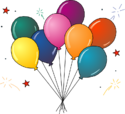Community Data Science Course (Spring 2023)/Week 1 Exercise
Welcome to the setup session for the Community Data Science Course!
Please do the following things:
- Start your laptop and get on the wireless network.
- Work through the goals on this page in order. It should take between 1 and 3 hours. The teaching team will be around to help troubleshoot and to answer questions — don't hesitate to ask!
- When you've finished all of the setup goals, raise your hand and a member of the instructional team will come over and go through a checklist with you to make sure you're all set for tomorrow.
Please be sure to do the checkoff before you leave — it'll make sure that you are in good shape for tomorrow.
Goal #0: Connect to the University of Washington Wireless[edit]
If you already have a UW NetID of your own, you should be all set with the network.
Goal #1: Set up Python and make a folder for the class files[edit]
(Estimated time: 5 minutes...if it takes more than 10 minutes, check in with a mentor to see if it's still installing properly)
First things first: We need to install an environment for working with the Python programming language. Please complete the instructions below for your operating system:
Note: If you are running GNU/Linux or another operating system, please contact a mentor for help!
- Go ahead and make a folder to use for your class files. A dedicated folder will help you keep track of all the items you download or write as part of the class, and make them easier to find later. One of the secrets of data science is being kind to your future self by being extremely organized.
Goal #2: Practice running Python code from an existing Jupyter notebook[edit]
(Estimated time: 5 minutes)
We're going to use Jupyter notebooks to write and run Python throughout the class. By installing Anaconda, you can now use your computer's web browser to write and run python code files on your computer. Jupyter notebooks can mix together text and code. You can make changes and immediately see what happens. In this section of the setup process, we'll try out your Python setup by running code in an existing notebook.
Goal #3: Start learning Python![edit]
(Estimated time: 60 - 90 minutes)
It's time to start learning, reading, and writing some Python! Tonight, you'll work through a self-directed tutorial. Next week, we'll have an interactive lecture to cover more Python basics.
Goal #4: Practice Python using LearnPython[edit]
(Estimated time: 30 - 60 minutes)
It's time to use what we've learned in the tutorial and get some practice thinking about and solving problems in Python.
Your next task is to work through the first two lessons (there are many lessons, so don't just keep hit "Next" or you're never finish!):
You may find the LearnPython interface is different from your Jupyter Notebook. No worries, it's still Python, even though it looks a bit different. You could do these lessons in Jupyter Notebook by copying & pasting the code in the left-hand boxes from LearnPython into Jupyter Notebook cells and run them from Jupyter.
Goal #5: Setup chat (if you're registered for the class)[edit]
If you're registered for the class, log into the class chat system, briefly introduce yourself to the group by saying who you are and mention an online community dataset or topic that you might be interested in working on for the class! Also send a private message to a member of the teaching team!
If you're not registered for the class, please do not create an account right now!
Goal #6: Get setup on Github[edit]
- Create an account on Github
- Have yourself added to the Github group: tell Kaylea your GitHub account
- Upload a copy of your notebook (i.e., your
.ipynb) that you build for Goal #3 for the workshops to the week0 Github folder.
Goal #7: Checkoff[edit]
Wave down a member of the instructional team when you're ready to check out for the evening. Together you will go through the following check-off steps:
- Show off your dedicated folder of CDSW files.
- Show yourself logged in to GitHub and show the notebook you've uploaded from within Github
- Start Jupyter and make sure the home page loads.
- Navigate to the desktop (in Jupyter!) and create a new Jupyter notebook.
- In that notebook, type:
print("Hello World")and then Shift-Enter to run the command. - Walk through the LearnPython exercise that you had the most difficulty with.
- Exit out of Jupyter (by ending the processes via Control + C in Terminal or PowerShell, then hit 'y' and 'enter', within 5 seconds)
- Tell your mentor if there any topics you'd like to learn more about or projects you have in mind. We're going to compare notes after this setup session and would find this information helpful.
If you have any other questions about the tutorial, project setup, or learnpython, now is a great time to ask!
Congratulations![edit]
You are done with the exercise part of this class. If you've got time and want to start on the coding challenges, lets do that!