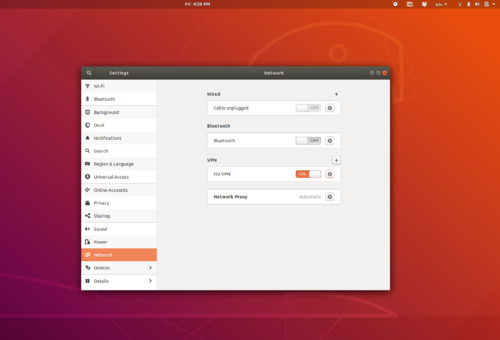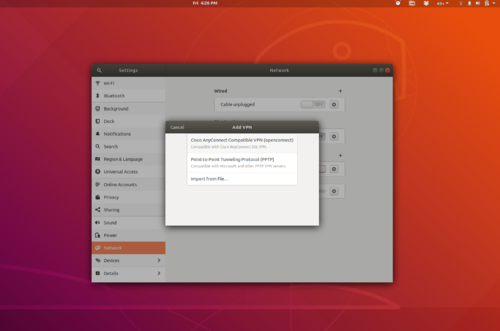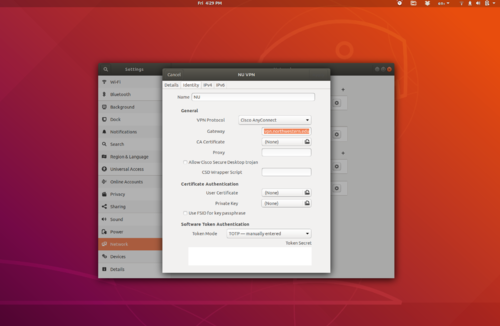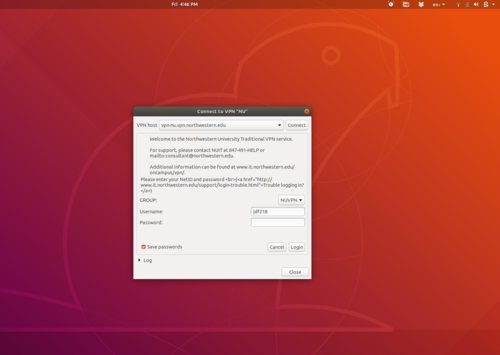CommunityData:Northwestern VPN: Difference between revisions
No edit summary |
Groceryheist (talk | contribs) |
||
| Line 36: | Line 36: | ||
To connect to kibo using ssh. | To connect to kibo using ssh. | ||
1. Install | 1. Install prerequisites. This will include: | ||
sudo apt install ocproxy | sudo apt install python3-gi gir1.2-gtk-3.0 gir1.2-webkit2-4.0 openconnect ocproxy | ||
2. | 2. Install this directory into: <code> ~/bin/nu-vpn-proxy </code> | ||
3. Change your System UUID in the script. You can get this with the command: | |||
sudo dmidecode|grep UUID | |||
You should see a line like: | |||
UUID: deadbeef-dead-beef-dead-beefdeadbeef | |||
Edit the file hipreport-modified.sh to change the variable HOSTID so that it is | |||
equal to this number. Change the line that says | |||
"deadbeef-dead-beef-dead-beefdeadbeaf" so that it lists your UUID. | |||
4. [optional] | |||
Change bmh1867 to your username and add the following stanza text to your | |||
~/.ssh/config: | |||
Host kibo kibo.soc.northwestern.edu | |||
Hostname kibo.soc.northwestern.edu | |||
User bmh1867 | |||
ProxyCommand ~/bin/nu-vpn-proxy/ssh-vpn-proxy %h %p | |||
ForwardAgent yes | |||
ServerAliveInterval 120 | |||
=== Usage === | |||
There are two ways to use this. | |||
1. *Only* for SSH connections to kibo. | |||
This should be just as simple as running: | |||
ssh kibo | |||
You can run the command mulptiple time and it should work. When you close the | |||
first connection though, it will disconnect all of your connections. | |||
2. Your entire connection. | |||
Run the following command: | |||
~/bin/nu-vpn-proxy/openconnect_command-general.sh | |||
While this command is running, you should be connected through the VPN. Run | |||
Ctrl-C to disconnect. | |||
Revision as of 06:02, 8 October 2020
NUIT instructions (works for most)
Northwestern IT has instructions for how to set up VPN on multiple operating systems using the GlobalConnect client. For most people, their instructions should work fine.
Alternative Linux configuration options (may be deprecated after April 1, 2020)
The following used to work before NU migrated all VPN connections to GlobalConnect. It may or may not work anymore with GlobalConnect and should be tested/revised accordingly.
Depending on your setup, the Linux instructions may be a bit lacking. Here are step-by-step instructions for Ubuntu 18.04. It should be similar for other Debian-based systems and very similar if you are using Gnome 3. Alternatively, you can connect to Kibo using the configuration that mako developed.
sudo apt install network-manager-openconnect-gnome
Open Settings > Networks > Add VPN
Choose the openconnect option
Edit the settings:
Gateway: `vpn-nu.vpn.northwestern.edu` Token mode: `TOTP -- manually entered`
Click connect and log in using your NU netid and password
SSH Config
To connect to kibo using ssh.
1. Install prerequisites. This will include:
sudo apt install python3-gi gir1.2-gtk-3.0 gir1.2-webkit2-4.0 openconnect ocproxy
2. Install this directory into: ~/bin/nu-vpn-proxy
3. Change your System UUID in the script. You can get this with the command:
sudo dmidecode|grep UUID
You should see a line like:
UUID: deadbeef-dead-beef-dead-beefdeadbeef
Edit the file hipreport-modified.sh to change the variable HOSTID so that it is equal to this number. Change the line that says "deadbeef-dead-beef-dead-beefdeadbeaf" so that it lists your UUID.
4. [optional]
Change bmh1867 to your username and add the following stanza text to your ~/.ssh/config:
Host kibo kibo.soc.northwestern.edu
Hostname kibo.soc.northwestern.edu
User bmh1867
ProxyCommand ~/bin/nu-vpn-proxy/ssh-vpn-proxy %h %p
ForwardAgent yes
ServerAliveInterval 120
Usage
There are two ways to use this.
1. *Only* for SSH connections to kibo.
This should be just as simple as running:
ssh kibo
You can run the command mulptiple time and it should work. When you close the first connection though, it will disconnect all of your connections.
2. Your entire connection.
Run the following command:
~/bin/nu-vpn-proxy/openconnect_command-general.sh
While this command is running, you should be connected through the VPN. Run Ctrl-C to disconnect.