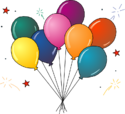Python in Jupyter: Difference between revisions
mNo edit summary |
|||
| Line 2: | Line 2: | ||
=== Download a Jupyter Notebook === | === Download a Jupyter Notebook === | ||
Save the file CDSW_Jupyter_test_notebook.ipynb from the following link to your desktop: [https://communitydata.science/~groceryheist/CDSW_Jupyter_test_notebook.ipynb CDSW Jupter test notebook] | |||
(To save, (on Windows) right click the link and choose "save link as..." On a Mac, Option + click will do the same). | |||
Save it as a .ipynb file (rename it if you forget). | |||
Make sure you save it on the CDSW folder you've created on your desktop. (Or drag it into that folder). | |||
=== Open the Notebook in Jupyter Web Browser === | |||
Start Jupyter as you were instructed to in a previous step. | |||
In the Jupyter tab in your browser, navigate to your desktop in the list of folders and click on <code>CDSW_Jupyter_test_notebook.ipynb</code>. | |||
=== Test the notebook === | === Test the notebook === | ||
| Line 12: | Line 23: | ||
Feel free to play around in the notebook. Try it out and explore! | Feel free to play around in the notebook. Try it out and explore! | ||
P.S. Feel free to try out Python commands in this notebook. It's for you to play with! | |||
=== Success! You have a working Python and Jupyter setup! === | === Success! You have a working Python and Jupyter setup! === | ||
Revision as of 03:38, 18 January 2020
We are going to practice writing and running Python programs (often called "scripts").
Download a Jupyter Notebook
Save the file CDSW_Jupyter_test_notebook.ipynb from the following link to your desktop: CDSW Jupter test notebook (To save, (on Windows) right click the link and choose "save link as..." On a Mac, Option + click will do the same). Save it as a .ipynb file (rename it if you forget). Make sure you save it on the CDSW folder you've created on your desktop. (Or drag it into that folder).
Open the Notebook in Jupyter Web Browser
Start Jupyter as you were instructed to in a previous step.
In the Jupyter tab in your browser, navigate to your desktop in the list of folders and click on CDSW_Jupyter_test_notebook.ipynb.
Test the notebook
Following the instructions in the notebook, run the cell (by clicking the "run" button in the tool bar or press "ENTER + SHIFT") that says:
print("hello world")
You should see "hello world" output right below. If that works you have a working setup for Python and Jupyter. If that doesn't work, you should ask for assistance!
Feel free to play around in the notebook. Try it out and explore!
P.S. Feel free to try out Python commands in this notebook. It's for you to play with!