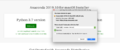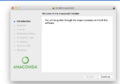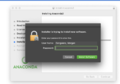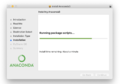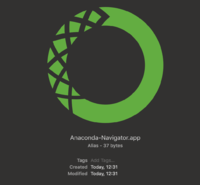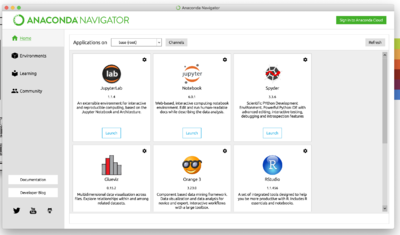OSX set up Python (Anaconda): Difference between revisions
(Update page 90% with MacOS anaconda details) |
|||
| Line 5: | Line 5: | ||
<font size="+1">Try to download and install Anaconda from [https://communitydata.science/~mako/Anaconda3-2019.10-MacOSX-x86_64.pkg this file which contains Python 3.7 for OSX].</font> | <font size="+1">Try to download and install Anaconda from [https://communitydata.science/~mako/Anaconda3-2019.10-MacOSX-x86_64.pkg this file which contains Python 3.7 for OSX].</font> | ||
If that doesn't work for any reason, download and install the Python 3.7 option from [https://www.anaconda.com/distribution/#download-section Anaconda's website], on the right. If necessary, scroll down to the "Anaconda for Windows" section. | If that doesn't work for any reason, download and install the Python 3.7 option from [https://www.anaconda.com/distribution/#download-section Anaconda's website], on the right. If necessary, scroll down to the "Anaconda for Windows" section. | ||
Make sure you | <gallery> | ||
file:Macos-anaconda-37.png|Make sure you download the version for Python3|alt=Dialog box confirming that the downloaded file is called "Anaconda3-2019-MacOSX-x86_64.pkg | |||
file:Macos-anaconda-hello.png|Opening the file with Package Installer will guide you through the setup process|alt=Package Installer window greeting the user | |||
file:Macos-anaconda-auth.png|You may be prompted for your password|alt=Package Installer prompting the user for a password | |||
File:Macos-anaconda-installing.png|Package Installer will install Anaconda3|alt=Package installer showing progress through the installation | |||
</gallery> | |||
=== Install notes === | === Install notes === | ||
| Line 15: | Line 19: | ||
*If you get stuck during the install process, ask a neighbor or raise your hand for help. [http://docs.continuum.io/anaconda/install.html#mac-install These instructions] may also be helpful. | *If you get stuck during the install process, ask a neighbor or raise your hand for help. [http://docs.continuum.io/anaconda/install.html#mac-install These instructions] may also be helpful. | ||
* | * At the end of the installer, you may be prompted if you'd like to send the installation package to the trash. Doing so won't damage the installation and will free up ~600MB of disk space on your computer. | ||
[[File:Macos-anaconda-self-delete.png|thumb|none|200px|Prompt from Package Installer asking if it is OK to trash the installation package.]] | |||
== Test your Python install == | |||
To use Anaconda on MacOS, you will primarily use the Anaconda Navigator. This software helps manage multiple versions of Anaconda, as well as helps make it easy to launch Jupyter. | |||
The easiest way to launch the Anaconda Navigator is from inside the Applications folder: | |||
[[File:Macos-anaconda-navigator.png|200px]] | |||
The navigator will start up and greet you with a list of installed and available tools: | |||
[[File:Macos-anaconda-nav-hub.png|frameless|400px]] | |||
rest {{tbd}} | |||
== Success! == | == Success! == | ||
Revision as of 23:21, 13 January 2020
Download and install Python
We're going to be installing Python using a collection of software that includes Python that, as a collection, is called Anaconda. Anaconda includes the Python programming language and a bunch of different pieces of software that are useful for data science and analysis. Although the collection includes all free software, it is put together by a commercial company called Continuum Analytics.
Try to download and install Anaconda from this file which contains Python 3.7 for OSX.
If that doesn't work for any reason, download and install the Python 3.7 option from Anaconda's website, on the right. If necessary, scroll down to the "Anaconda for Windows" section.
Install notes
- If you get stuck during the install process, ask a neighbor or raise your hand for help. These instructions may also be helpful.
- At the end of the installer, you may be prompted if you'd like to send the installation package to the trash. Doing so won't damage the installation and will free up ~600MB of disk space on your computer.
Test your Python install
To use Anaconda on MacOS, you will primarily use the Anaconda Navigator. This software helps manage multiple versions of Anaconda, as well as helps make it easy to launch Jupyter.
The easiest way to launch the Anaconda Navigator is from inside the Applications folder:
The navigator will start up and greet you with a list of installed and available tools:
rest [To Be Decided]
Success!
You have tested your Python installation.