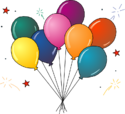Community Data Science Workshops (Fall 2020)/Day 1 baby names project download: Difference between revisions
Groceryheist (talk | contribs) (Undo revision 185261 by Groceryheist (talk)) Tag: Undo |
Groceryheist (talk | contribs) (Undo revision 185314 by Groceryheist (talk)) Tag: Undo |
||
| Line 15: | Line 15: | ||
===Test the Baby Names code=== | ===Test the Baby Names code=== | ||
Start a command prompt and navigate to the Desktop\babynames directory where the Baby Names code lives. | |||
<div style="background-color:#CEE7DA; width:80%; padding:1.2em;"> | |||
'''On Windows''' | |||
If the Baby Names project is at <code>C:\Users\'''{Your User Name}'''\Desktop\babynames</code>, | |||
cd C:\Users\'''{Your User Name}'''\Desktop\babynames | |||
will change you into that directory | |||
</div> | |||
<div style="background-color:#D8E8FF; width:80%; padding:1.2em;"> | |||
'''On Mac''' | |||
Start a command prompt and navigate to the ~/Desktop/babynames directory where the Baby Names code lives. For example, if the Baby Names project is at <code>~/Desktop/babynames</code>, | |||
cd ~/Desktop/babynames | |||
will change you into that directory | |||
</div> | |||
'''On both operating systems''' | |||
Once you've navigated to the correct directory, type | |||
ls | |||
to show you the source code files in that directory. | |||
One of the files is <code>babynames1.py</code>, which has a ".py" extension indicating that it is a Python script. Type: | |||
python babynames1.py | |||
at the command prompt to execute the babynames1.py Python script. It should output text that says something like this: | |||
There were 12 boys named mako | |||
If it does not, let a mentor know. | |||
===Success!=== | ===Success!=== | ||
Revision as of 06:02, 13 January 2020
In this section, we'll download everything we need for tomorrow's projects.
Baby Names
Download the Baby Names project
You'll be playing with data from the list of all baby names in the US (used more than five times in a year) from the last several years:
- Right click the following file, click "Save Target as..." or "Save link as...", and save it to your Desktop directory: http://mako.cc/teaching/2015/cdsw-autumn/babynames.zip
- The ".zip" extension on the above file indicates that it is a compressed Zip archive. We need to "extract" its contents. To do this, click on "Start", then "Computer", and navigate to your Desktop directory. Find babynames.zip on your Desktop and double-click on it to "unzip" it. That will create a folder called babynames containing several files.
Test the Baby Names code
Start a command prompt and navigate to the Desktop\babynames directory where the Baby Names code lives.
On Windows
If the Baby Names project is at C:\Users\{Your User Name}\Desktop\babynames,
cd C:\Users\{Your User Name}\Desktop\babynames
will change you into that directory
On Mac
Start a command prompt and navigate to the ~/Desktop/babynames directory where the Baby Names code lives. For example, if the Baby Names project is at ~/Desktop/babynames,
cd ~/Desktop/babynames
will change you into that directory
On both operating systems
Once you've navigated to the correct directory, type
ls
to show you the source code files in that directory.
One of the files is babynames1.py, which has a ".py" extension indicating that it is a Python script. Type:
python babynames1.py
at the command prompt to execute the babynames1.py Python script. It should output text that says something like this:
There were 12 boys named mako
If it does not, let a mentor know.
Success!
You've completed setup for the Baby Names project.
State Capitals
We'll look at an example Python script that quizzes you on state capitals during the lecture on Saturday.
- Right click the following file, click "Save Target as..." or "Save link as...", and save it to your Desktop directory: http://mako.cc/teaching/2015/cdsw-spring/state_capitals.py
Success!
You are done downloading the Saturday projects.