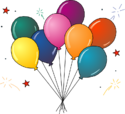Community Data Science Workshops (Core)/Workshop/Baby Names/Setup
In this section, we'll download everything we need for tomorrow's projects.
Baby Names[edit]
Download the Baby Names project[edit]
You'll be playing with data from the list of all baby names in the US (used more than five times in a year) from the last several years:
- Right click the following file, click "Save Target as...", "Download Linked File as...", or "Save link as...", and save it to your Desktop directory: https://github.com/CommunityDataScienceCollective/babynames-cdsw/archive/master.zip
- The ".zip" extension on the above file indicates that it is a compressed Zip archive. We need to "extract" its contents. Find CDSW_Babynames-master.zip on your Desktop and double-click on it to "unzip" it. That will create a folder called "CDSW_Babynames-master" containing several files. (Mac users can drag the "CDSW_Babynames-master" folder from Downloads to Desktop). (Windows users can navigate to the Desktop by clicking on "Start", then "Computer", and navigate to your Desktop directory). If you're using a new Mac, it may change the name of your file from ending in .ipynb to ending in .txt. This will not work: use command-i (get info) and then click on the type section. Remove the .txt at the end of the file name and hit tab -- when your Mac asks you if you want to do this, say yes.
Test the Baby Names code[edit]
Launch Jupyter Notebook through the Anaconda Navigator and navigate to the "CDSW_Babynames-master" directory where the Baby Names code lives. Open BabyNames.ipynb.
- Running cells
To test that everything is working, we will run the first two cells in this notebook. "Run" means executing the code in the cell. You can run a cell two ways: 1) by clicking the "run" button, or 2) by clicking the grey part of the cell and then typing SHIFT + ENTER (or "RETURN") at the same time.
Step 1: Run the first cells that reads:
import ssadata
If you are running this cell for the first time, it will look like nothing has happened! That's expected. But if you are curious about what just you just did, ask a mentor!
Step 2: Run the second cell that reads:
for name in ssadata.boys.keys():
if name == "mako":
print("There were " + str(ssadata.boys[name]) + " boys named " + name)
This time, you should get the output
There were 10 boys named mako
If this doesn't work, let a mentor know!
Note: After the first two cells, you can stop: we will work through this notebook in the next session.[edit]
Success![edit]
You've completed setup for the Baby Names project. If you are curious, you can try running the next few cells in the notebook too, and check out their output!
State Capitals[edit]
During the lecture on Saturday, we'll also look at an example Python script that quizzes you on state capitals .
- Save the following file to your Desktop directory: https://communitydata.science/~mako/State_Capitals.ipynb. (Windows users can save the file by right clicking on the file link and choosing "Save Target as..." or "Save link as...".) (Mac users can save the file with Option + Clicking on the link.)
- Tip
- If you want to keep all your CDSW code together, you can create a new folder on your desktop called "CDSW" and move both this notebook (State_Capitals.ipynb) and the babynames directory (CDSW_Babynames-master) into it.
Success![edit]
You are done downloading the Saturday projects. You can move on to the next step.