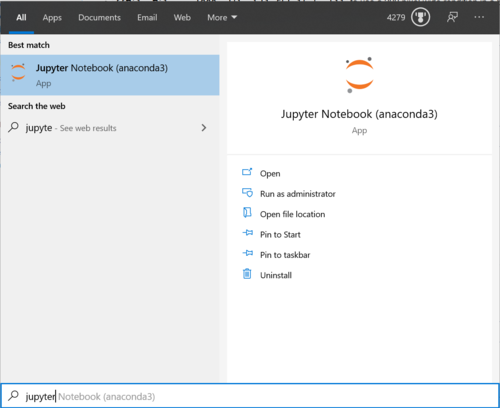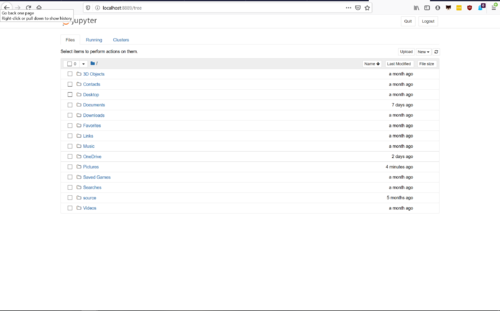Windows set up Python (Anaconda)
Download and install Python
We're going to be installing Python using a collection of software that includes Python that, as a collection, is called Anaconda. Anaconda includes the Python programming language and a bunch of different pieces of software that are useful for data science and analysis. Although the collection includes all free software, it is put together by a commercial company called Continuum Analytics.
Try to download and install this file which contains Python 3.7.
If that doesn't work for any reason, download and install the Python 3.7 option from Anaconda's website, on the right. If necessary, scroll down to the "Anaconda for Windows" section.
Make sure you selected the Python 3.7 option, as Python 2.7 behaves differently and isn't what we use in this course. If you get an error about not being able to run that software on your computer, talk to me.
Once the program is downloaded, run the downloaded file which should launch a graphical installer.
If you get stuck during the install process, ask a neighbor or raise your hand for help. These instructions may also be helpful.
Test to make sure Python is working
Open the start menu (or hit the WIN key) and type "jupyter". The first option should be called "Jupyter Notebook". Click that to open Jupyter.
After a few seconds, you'll see a new tab open in your default browser. It will look something like this:
Success!
You have Python installed and configured.
Alternate Install
Follow these instructions if the basic install fails for any reason:
- Download and install the Anaconda that includes Python 3.7:
- First, visit the Anaconda download page.
- Click the blue text to the right side of the penguin logo that says "I WANT PYTHON 3.7".
- Click on top button on the right side of the same box under the text "CHOOSE YOUR INSTALLER". The button should say something like Windows 64-bit Python3.7 Graphical Installer.
- Once the program is downloaded, run the downloaded file which should launch a graphical installer.
- Use all of the defaults for installation, except make sure to check Make Anaconda the default Python.
Note In addition to the 360MB file you will download, the installation will take several hundred megabytes for the 64-bit installer (which is most likely the version you'll be installing.)