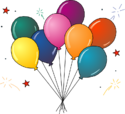Twitter project Linux setup: Difference between revisions
No edit summary |
No edit summary |
||
| Line 1: | Line 1: | ||
{{notice|'''This page is an old version of the Twitter setup instructions for the CDSW and is out of date.''' We've kept this for archival and historical reasons only and you should not follow these instructions! If you are trying to setup the Twitter project, please click follow the links from the [[CDSW|most recent CDSW]] and the follow the instructions from the relevant page link there.}} | |||
__NOTOC__ | |||
==Download the TwitterAPI project== | ==Download the TwitterAPI project== | ||
Latest revision as of 04:09, 23 October 2015
| This page is an old version of the Twitter setup instructions for the CDSW and is out of date. We've kept this for archival and historical reasons only and you should not follow these instructions! If you are trying to setup the Twitter project, please click follow the links from the most recent CDSW and the follow the instructions from the relevant page link there. |
Download the TwitterAPI project[edit]
- Right click the following file, click "Save Target as..." or "Save link as...", and save it to your Desktop directory: http://mako.cc/teaching/2014/cdsw-autumn/TwitterAPI.tar.gz
- The ".tar.gz" extension on the above file indicates that it is a compressed "tarball" archive. We need to "extract" its contents. To do this, find TwitterAPI.tar.gz on your Desktop and double-click on it. A window will pop up with some options about how to "extract" the file. Leave the defaults where they are and click the "extract" button. That will create a folder on the Desktop called TwitterAPI containing several files.
Enter your API information[edit]
- Start your text editor (probably Gedit if you followed our instructions last time). Navigate to the directory that contains TwitterAPI (probably something of the form
~/Desktop/TwitterAPI). - Open up the file
twitter_authentication.pyin your text editor. - You will see four lines that include four variables in ALL CAPITALS that are being assigned, in the normal ways we learned about last session, to strings. At the moment, all of the strings say CHANGE_ME.
- Go find the four keys, tokens, and secrets you created and wrote-down when you followed the Twitter authentication setup. Change every string that says CHANGE_ME into a string that includes the key, token, or secret you downloaded. Remember that since these are strings, we need to include quotations marks around them. Also make sure that you match up the right keys and tokens with the right variables.
Once you have done this, your example programs are set up to use the Twitter API!
Test the TwitterAPI code[edit]
Start a command prompt and navigate to the Desktop/TwitterAPI directory where the TwitterAPI code lives. For example, if the TwitterAPI project is at ~/Desktop/TwitterAPI,
cd ~/Desktop/TwitterAPI
will change you into that directory (the "~" means your home directory!), and
ls
will show you the source code files in that directory. One of the files is "twitter1.py", which has a ".py" extension indicating that it is a Python script. Type:
python twitter1.py
at the command prompt to execute the run.py Python script. Wait a little while while your computer connects to Twitter. You should see a series of tweets run by your screen. If you don't, let a staff member know.
Success![edit]
You are done downloading the TwitterAPI project!