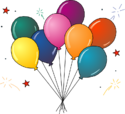Windows terminal navigation: Difference between revisions
No edit summary |
→Open a terminal: Updated to include Windows 10. |
||
| Line 18: | Line 18: | ||
===Open a terminal=== | ===Open a terminal=== | ||
* On Windows Vista/7/8/8.1: click on the Start menu (the Windows logo in the lower left of the screen), type <code>PowerShell</code> into the Search field directly above the Start menu button, and click on "PowerShell" in the search results above the Search field. | * On Windows Vista/7/8/8.1/10: click on the Start menu (the Windows logo in the lower left corner of the screen) or press the Windows key to open the Start menu, type <code>PowerShell</code> into the Search field directly above the Start menu button, and click on "PowerShell" in the search results above the Search field. (Alternately, you can just type <code>Powershell</code> without selecting the search box, and you'll immediately switch to the search interface.) | ||
* If you are using using Windows XP, you probably don't have <code>PowerShell</code> installed. If you have XP, find a mentor to have them help you install <code>PowerShell</code>. | * If you are using using Windows XP, you probably don't have <code>PowerShell</code> installed. If you have XP, find a mentor to have them help you install <code>PowerShell</code>. | ||
Revision as of 23:25, 4 October 2015
The filesystem on your computer is like a tree made up of folders (also called "directories") and files. The filesystem is divided between drives, each named with a letter; the main drive has a root directory called C:\, and everything on this drive lives in subdirectories of this root directory.
We often navigate the filesystem graphically by clicking on graphical folders. We can do the exact same navigation from the terminal.
There are two commands that we'll be using in the PowerShell terminal to navigate the filesystem on your computer:
lscd
ls lists the contents of a directory.
cd moves you into a new directory (it stands for "change directory").
Let's practice using these commands!
Open a terminal
- On Windows Vista/7/8/8.1/10: click on the Start menu (the Windows logo in the lower left corner of the screen) or press the Windows key to open the Start menu, type
PowerShellinto the Search field directly above the Start menu button, and click on "PowerShell" in the search results above the Search field. (Alternately, you can just typePowershellwithout selecting the search box, and you'll immediately switch to the search interface.) - If you are using using Windows XP, you probably don't have
PowerShellinstalled. If you have XP, find a mentor to have them help you installPowerShell.
Practice using ls and cd
Type each of these commands and hit enter:
ls
This lists all the files in your current directory.
cd C:\
This will change you into the C:\ directory.
ls
This lists the contents of the C:\ directory.
cd Users
This will change you into the Users subdirectory of the C:\ directory.
ls
You should see the names of all the files and directories in C:\Users.
cd ..
.. means "parent directory", so this command moved you up to the parent directory. You were in C:\Users, so now you are in C:\, the root directory.
ls
This lists the contents of the root directory, confirming where you are.
Tips
- You can use Tab to auto-complete directory and file names. So from inside the root directory, if you type
cd Useand hit Tab, the terminal will auto-complete the directory name, and you can then hit enter to change into theC:\Usersdirectory. - The terminal maintains a command history. You can use the up arrow to cycle through old commands.
- Note that the text that makes up the terminal prompt changes as you move around directories. The terminal prompt will always give the full directory path to your current directory.
Check your understanding
Answer these questions. Experiment at the terminal prompt if you need to! If you aren't sure about an answer, ask a helper.
- What directory are you in after starting a new terminal prompt?
- After starting a new terminal prompt, how would you get to the root directory?
- How do you check what files and directories are in your current working directory?
- If you are in directory C:\Users, and you want to get to C:\Users\jesstess\projects, how would you do that?
- What are 2 ways to avoid typing out a full navigation command? (hint: one requires that you've run the command before)
- What is the difference between a terminal prompt and a Python prompt?
Success!
You've practiced using ls and cd to navigate your computer's filesystem from the terminal prompt.