Yelp (CDSW): Difference between revisions
mNo edit summary |
|||
| (5 intermediate revisions by 2 users not shown) | |||
| Line 18: | Line 18: | ||
== Download and test the Yelp project == | == Download and test the Yelp project == | ||
If you are confused by these steps, go back and refresh your memory with the [[Community_Data_Science_Workshops_( | If you are confused by these steps, go back and refresh your memory with the [[Community_Data_Science_Workshops_(Fall_2015)/Day_0_setup_and_tutorial|Day 0 setup instructions]] | ||
(Estimated time: 10 minutes) | (Estimated time: 10 minutes) | ||
| Line 24: | Line 24: | ||
===Download the Yelp API project=== | ===Download the Yelp API project=== | ||
* Right click the following file, click "Save Target as..." or "Save link as...", and save it to your Desktop directory: | * Right click the following file, click "Save Target as..." or "Save link as...", and save it to your Desktop directory: https://github.com/CommunityDataScienceCollective/yelp-api-cdsw/archive/master.zip | ||
* The ".zip" extension on the above file indicates that it is a compressed Zip archive. We need to "extract" its contents. To do this on Windows, click on "Start", then "Computer". If you are a Mac, open Finder and navigate to your Desktop directory. Find <code>yelp-api-cdsw.zip</code> on your Desktop and double-click on it to "unzip" it. That will create a folder called <code>yelp-api-cdsw</code> containing several files. | * The ".zip" extension on the above file indicates that it is a compressed Zip archive. We need to "extract" its contents. To do this on Windows, click on "Start", then "Computer". If you are a Mac, open Finder and navigate to your Desktop directory. Find <code>yelp-api-cdsw-master.zip</code> on your Desktop and double-click on it to "unzip" it. That will create a folder called <code>yelp-api-cdsw</code> containing several files. | ||
===Enter your API information=== | ===Enter your API information=== | ||
* Open Jupyter and navigate to the directory that contains Yelp API (probably something of the form <code>C:\Users\'''YOURUSERNAME'''\Desktop\yelp-api-cdsw</code> on Windows and <code>~/Desktop/yelp-api-cdsw</code> on Mac OSX. | |||
* Open up the file <code>yelp_authentication.py</code> in Jupyter. | |||
* You will see four lines that include one variable "APIkey". | |||
* | * Find the API key you created and wrote-down in "Create App" when you followed the [[Yelp authentication setup]]. Change the string that says "CHANGE ME" into a string that includes the key you downloaded. Remember that since this is a string, we need to include quotations marks around them. | ||
* Open up the file <code>yelp_authentication.py</code> in | |||
* You will see four lines that include | |||
* | |||
Once you have done this, your example programs are set up to use the Yelp API! | Once you have done this, your example programs are set up to use the Yelp API! | ||
| Line 51: | Line 38: | ||
===Test the Yelp API code=== | ===Test the Yelp API code=== | ||
# start your Jupyter notebook | |||
# navigate to yelp-api-cdsw | |||
# click on yelp1_business_search.ipynb | |||
# run the script | |||
== Potential exercises == | == Potential exercises == | ||
# Search in | # Search in different places (your home town?) | ||
# Change your search in some way described in the API documentation (e.g., use a category filter) | # Change your search in some way described in the API documentation (e.g., use a category filter) | ||
# Instead of rating information, print out phone numbers... but what we | # Instead of rating information, print out phone numbers... but what will we do if we don't have phone numbers? | ||
# Open a file and save the answers to a file instead of just printing them out | # Open a file and save the answers to a file instead of just printing them out | ||
# How many shops can you get information on at a time? | # How many shops can you get information on at a time? What happens if you ask for more? How many do you get then? | ||
# What is the highest rated falafel place in Seattle? | # What is the highest rated falafel place in Seattle? | ||
# What is the highest rated business in Seattle? | # What is the highest rated business in Seattle? | ||
Latest revision as of 06:23, 31 January 2020
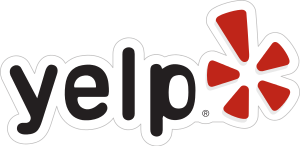
In this project, we will explore a few ways to gather data using the Yelp API. Once we've done that, we will extend the example code to create our own dataset from Yelp.
Goals[edit]
- Get set up to build datasets with the Yelp API
- Have fun collecting different types of data from Yelp using a variety of ways to search
- Practice reading and extending other people's code
- Create a few collections of Yelp data to use in your projects
Prerequisite[edit]
To participate in the Yelp afternoon session, you must have registered with Yelp as a developer before the session by following the Yelp authentication setup instructions. If you did not do this, or if you tried but did not succeed, please attend one of the other two sessions instead.
Download and test the Yelp project[edit]
If you are confused by these steps, go back and refresh your memory with the Day 0 setup instructions
(Estimated time: 10 minutes)
Download the Yelp API project[edit]
- Right click the following file, click "Save Target as..." or "Save link as...", and save it to your Desktop directory: https://github.com/CommunityDataScienceCollective/yelp-api-cdsw/archive/master.zip
- The ".zip" extension on the above file indicates that it is a compressed Zip archive. We need to "extract" its contents. To do this on Windows, click on "Start", then "Computer". If you are a Mac, open Finder and navigate to your Desktop directory. Find
yelp-api-cdsw-master.zipon your Desktop and double-click on it to "unzip" it. That will create a folder calledyelp-api-cdswcontaining several files.
Enter your API information[edit]
- Open Jupyter and navigate to the directory that contains Yelp API (probably something of the form
C:\Users\YOURUSERNAME\Desktop\yelp-api-cdswon Windows and~/Desktop/yelp-api-cdswon Mac OSX. - Open up the file
yelp_authentication.pyin Jupyter. - You will see four lines that include one variable "APIkey".
- Find the API key you created and wrote-down in "Create App" when you followed the Yelp authentication setup. Change the string that says "CHANGE ME" into a string that includes the key you downloaded. Remember that since this is a string, we need to include quotations marks around them.
Once you have done this, your example programs are set up to use the Yelp API!
Test the Yelp API code[edit]
- start your Jupyter notebook
- navigate to yelp-api-cdsw
- click on yelp1_business_search.ipynb
- run the script
Potential exercises[edit]
- Search in different places (your home town?)
- Change your search in some way described in the API documentation (e.g., use a category filter)
- Instead of rating information, print out phone numbers... but what will we do if we don't have phone numbers?
- Open a file and save the answers to a file instead of just printing them out
- How many shops can you get information on at a time? What happens if you ask for more? How many do you get then?
- What is the highest rated falafel place in Seattle?
- What is the highest rated business in Seattle?
- Of all the highly rated restaurants you can see with an API search, how many have less than 100 reviews?
- Make an interactive version that prompts users for input.
Congratulations![edit]
You now know how to capture data from Yelp that you can use in your research! Next workshop we'll play with some fun analytical tools.
